Here are the 15 Tricks that speed up Your WordPress sites:
- 1.Choose a better web hosting provider
- 2.Use a lightweight WordPress theme / framework
- 3.Minify JS and CSS files
- 4.Use a caching plugin
- 5.Check your PHP Version
- 6.Reduce image sizes with a plugin
- 7.Upload images as WebP instead of JPEG or PNG
- 8.Avoid uploading videos directly to WordPress (Youtube, Vimeo, SongsCloud)
- 9.Use a content delivery network (CDN)
- 10.Enable GZIP compression
- 11.Cleanup WordPress database
- 12.Deactivate or uninstall plugins
- 13.Keep external scripts to a minimum
- 14.Disable pingbacks and trackbacks
- 15.Use premium DNS
"Hey, can I hire you to speed up my WordPress website?" and that I was like:
How to Check Your WordPress Website Speed?
This is why we recommend that you test your website speed using a tool like IsItWP’s WordPress speed test.
It is a free online tool that allows you to test your website’s speed.

After you run your website speed test, you might be wondering what’s a good website speed that I should aim for?
A good page load time is under 2 seconds.
What Slows Down Your WordPress Website?
The primary causes for a slow WordPress website are:
- Web Hosting – When your web hosting server is not properly configured it can hurt your website speed.
- WordPress Configuration – If your WordPress site is not serving cached pages, then it will overload your server thus causing your website to be slow or crash entirely.
- Page Size – Mainly images that aren’t optimized for web.
- Bad Plugins – If you’re using a poorly coded plugin, then it can significantly slow down your website.
- External scripts – External scripts such as ads, font loaders, etc can also have a huge impact on your website performance.
Keep Your WordPress Site Updated

As a well maintained open source project, WordPress is updated frequently. Each update will not only offer new features but it will also fix security issues and bugs. Your WordPress theme and plugins may have regular updates, too.
Use a Content Delivery Network (CDN)
Remember how we mentioned above that users in different geographical locations may experience different loading times on your site?
That’s because the location of your web hosting servers can have an impact on your site speed.
For example, let’s say your web hosting company has its servers in the United States. A visitor who’s also in the United States will generally see faster loading times than a visitor in India.
Using a Content Delivery Network (CDN), can help to speed up loading times for all of your visitors.
A CDN is a network made up of servers all around the world. Each server will store “static” files used to make up your website.
These static files include unchanging files such as images, CSS, and JavaScript, unlike your WordPress pages which are “dynamic” as explained above.
When you use a CDN, every time a user visits your website they are served those static files from whichever server is closest to them. Your own web hosting server will also be faster since the CDN is doing a lot of the work.
Don’t Upload Audio/Video Files Directly to WordPress
But you should NEVER do that!
Instead, you should use an audio and video hosting service like YouTube, Vimeo, DailyMotion, SoundCloud, etc., and let them take care of the hard work. They have the bandwidth for it!
Fix HTTPS/SSL Errors without Plugin
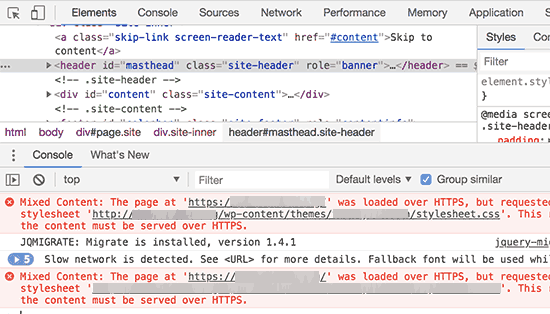
If you are switching your site to HTTPS/SSL, then it is likely that you may run across mixed content errors.
The easiest way to fix this is by installing a plugin like Really Simple SSL. However, the problem is that these plugins catch all URLs first, then change them to HTTPS before sending them to user’s browsers.
Optimize Images for Speed
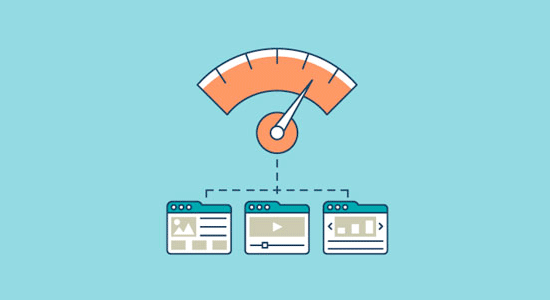
Images bring life to your content and help boost engagement. Researchers have found that using colored visuals makes people 80% more likely to read your content.
However, if your images aren’t optimized, then they could be hurting more than helping. In fact, non-optimized images are one of the most common speed issues that we see on beginner websites.
Before you upload a photo directly from your phone or camera, we recommend that you use photo editing software to optimize your images for the web.
In their original formats, these photos can have huge file sizes. But based on the image file format and the compression you choose in your editing software, you can decrease your image size by up to 5x.
At AktiveHeads, we only use two image formats: JPEG and PNG.
Now you might be wondering: what’s the difference?
Well, PNG image format is uncompressed. When you compress an image it loses some information, so an uncompressed image will be higher quality with more detail. The downside is that it’s a larger file size, so it takes longer to load.
JPEG, on the other hand, is a compressed file format which slightly reduces image quality, but it’s significantly smaller in size.
So how do we decide which image format to choose?
- If our photo or image has a lot of different colors, then we use JPEG.
- If it’s a simpler image or we need a transparent image, then we use PNG.
The majority of our images are JPEGs.
Below is a comparison chart of the file sizes and different compression tool that we could have used for the Pixels image used above.
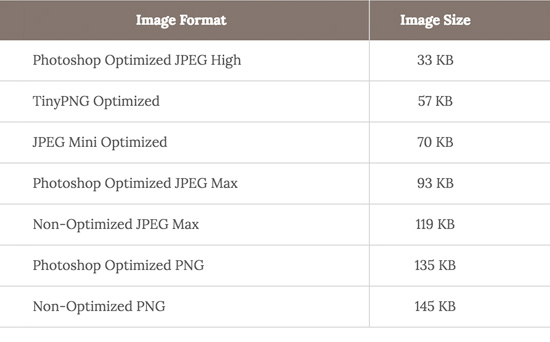
As you can see in the chart, the image format you use can make a HUGE difference in website performance.




